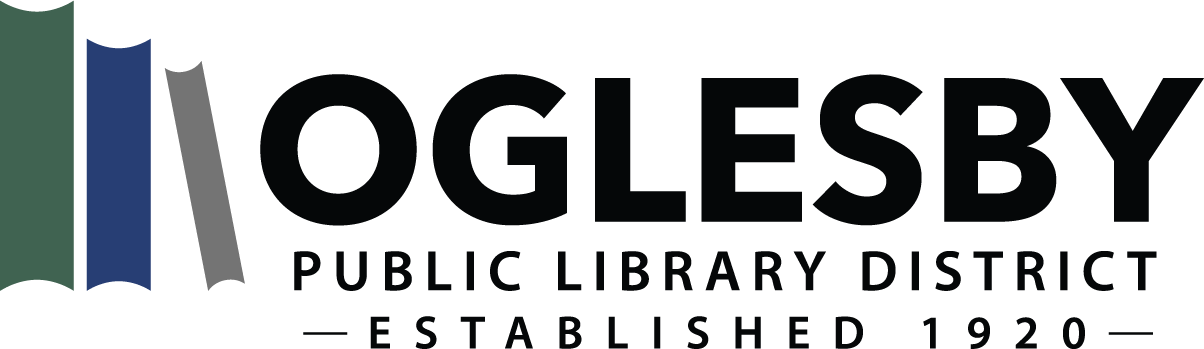PrairieCat Catalog Tutorial
Follow these steps to access your account in the PrairieCat catalog, to search for an item, and to place a hold an item:
- Click on Log in to My Account in the upper right-hand corner using your library card number.
- For your Library Card Number, enter the entire 14-digit barcode number located on the back of your library card.
- Your default PIN is the last 4 digits of your barcode, unless you changed it at some point (this can be done by editing your account on the PrairieCat website; if you need your PIN reset, call us: 815-883-3619).
- After you sign in your name will appear in the upper right hand corner of the screen and you can access account information by choosing the appropriate tabs at the bottom of the screen.
- You can view your bookshelf for checkouts, request renewals, view holds and fines and fees and view your profile. To update your profile, contact the Oglesby Public Library District.
- You can view your bookmarks and saved searches.
- You can also opt in to save your reading history.
- Using the search bar, enter search terms such as a book title, an author, or a particular subject. The search results will display items that match your search terms. Scroll down until you find what you are looking for.
- After selecting a title for consideration, it is one stop shopping. For any given item selection, there is a tab for each available format for that item such as book, large print, audio CD, etc. Simply select the format you wish to order and place your hold by selecting the place hold button to the right.
- Remember to logout when you finish exploring the online catalog.
For more information or assistance, contact the library at 815-223-3619.