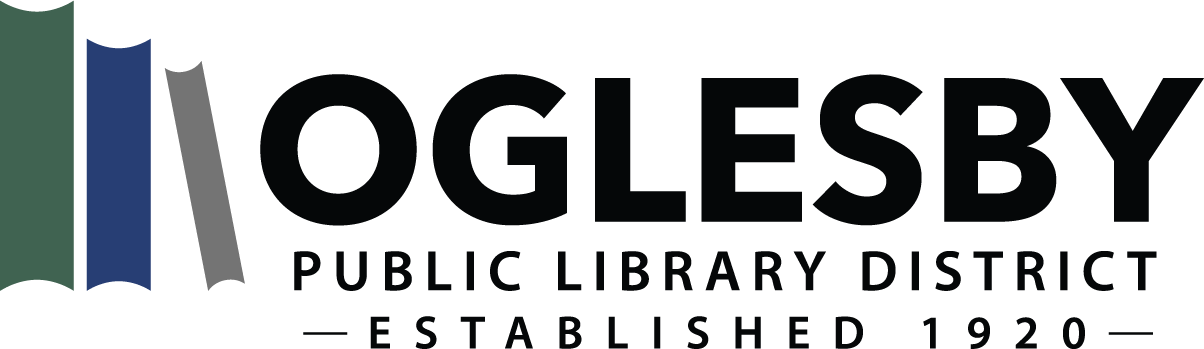eCatalog Tutorial
Please follow these steps to check out eBooks!
Navigating to the eCatalog:
- Mouse over the “Catalog” link in the menu above to bring up the drop down menu.
- Click on “eBooks.”
Logging into your account:
- In the top, right-hand corner of the eRead Illinois website, click on “Login.”
- Enter your complete, 14-digit library card number in the first blank space.
- Enter your 4-digit pin number in the second blank space. Your pin number is usually the last 4-digits of your library card number unless it had been changed.
- Hit Enter or click the Login button.
- You will now be back at the home page (they call it the “Magic Wall”), where you can browse and search for books or audiobooks.
Using the eRead Illinois Website:
(Please note that the grey block containing the eBook catalog will be referred to as the “Magic Wall.”)
- To search for eBooks: Click on the green magnifying glass at the top-right corner of the Magic Wall. Type what you’re searching for in the text box that appears. The buttons next to the text area allow you to choose if you are searching my Keyword, Title, or Author (in that order from left to right). Hit Enter or click on the magnifying glass again to search. You can complete any actions from this search view, but by clicking on a title you can bring up the detailed view.
- To browse titles: The Magic Wall displays featured books as the home page, with a few options such as Non-Fiction and Young Adult in the left menu; you can click any of those links to view what is offered. In the menu links at the top of the Magic Wall, you may also click on “Browse by Subject” which will bring up a list of over 50 subjects to peruse. Please note that some subjects have sub-categories to choose from before you can see what titles are available. When you pick a subject, the left menu will have links for you to sort the list in several different ways.
- To place an eBook on your wishlist: Click the “Wish List” button at the bottom-right of the search view or detailed view. You will see a pop-up confirming the book has been added.
- To checkout a book: Select your format by click on the circles next to the “Add” button (in search view they are to the left of this button and in detailed view they are above it). The circle with the b let’s you choose the Blio format and the square-e to choose an ePub format. The ePub format will work on your preferred eReader application, but there are advantages to using Blio (link coming soon). Now either click on “Add” to add the title to your cart and continue browsing or click on “Checkout” to complete the checkout right away. If a title is unavailble immediately, you will be given the “Add Hold” option instead. You are given 21 days to borrow a book with the option to renew.
- To view your lists: Click on “My Lists” at the top right of the main page. Here you can view your wish list, current holds, or current checkouts. The “Items on Loan” tab will let you see what is currently checked out and gives you the option to renew the titles.
- To return a book early: Books are returned automatically at the end of the lending time, but if you would like to return a title early you must do so in the app on your smartphone or tablet. Please click below to view information on your specific device!
For more information on navigating the eRead Illinois website and on how to check out eBooks on your specific device, please refer to our eReader Tutorials!
Feel free to call the library at 815-883-3619 with any further questions!